
Nisos Skiathos - LIIM with a Black Sea (1:90,000)
Let's begin with the LIIM of Nisos Skiathos. There are times I would like to switch off a range of colors or, for that matter, switch off any colors I wish to. I asked Mike at Global Mapper if a modification like this would be possible. He said that it seemed to be a fairly simple process and he would modify Global Mapper v9.0 to allow this color by color control.
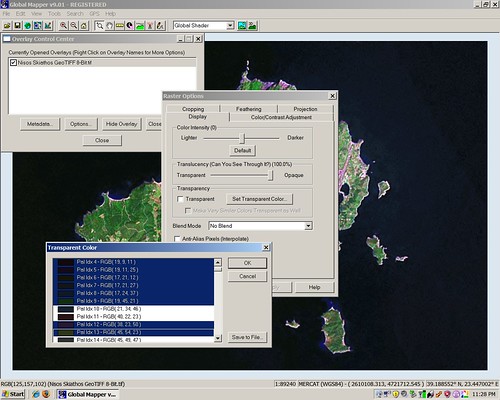
How To Create Transparent Seas
The process to switch a color or multiple colors off is simple. The image I used is a GeoTIFF 8-bit. Within the Overlay Control Center select the image and open it with Options. Select the Transparent feature and you will be given a palette of colors. This image contains 255 colors using the GeoTIFF 8-bit image option. Either use the shift-key to select a range of colors or the control-key and pick and choose any colors you want. I selected all of the colors that defined the black sea. Switching them off gave me the image below.
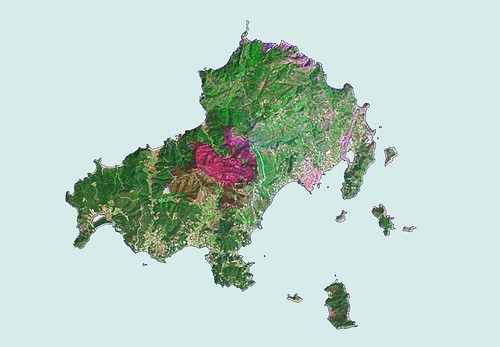
Nisos Skiathos GeoTIFF 8-Bit Transparent Sea (1:90,000)
Pretty slick, huh? The process to switch off the black sea and make it transparent took about 30-minutes to complete. I really like this feature. It allows for some pretty creative imagery analysis. For example, the burned area on Nisos Skiathos could be easy to isolate and study in greater detail.
Global Mapper's way of doing business - 1) Ask for a feature. 2) If it can be done, Mike will add the feature. If not, Mike will tell you straight up. 3) And the cost for the feature update - $0.
Enjoy!
No comments:
Post a Comment