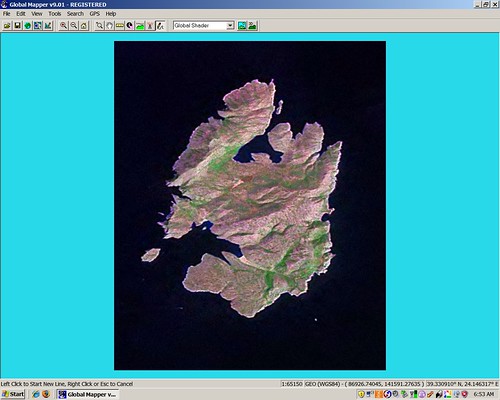
Step 1 - Drag, Drop and Load LIIM (5-Seconds)
Let's keep this simple. First I locate the georectified island image I want to work with. This is Nisos Pelageos LIIM. I merely drag the icon, drop it onto Global Mapper (GM) and it loads. The entire step took 5-seconds.
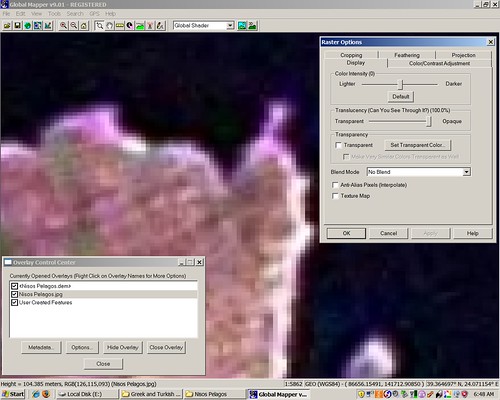
Step 2 - Before Applying Anti-Alias (8-Seconds)
Step 2 can happen when the image is at full view. I zoomed in to show you why I use the Anti-Alias effect (smooths pixels). The above image shows the square pixels. In my opinion they are clumsy to work with. I will smooth them out with the Anti-Alias effect. I select the image through a menu item.
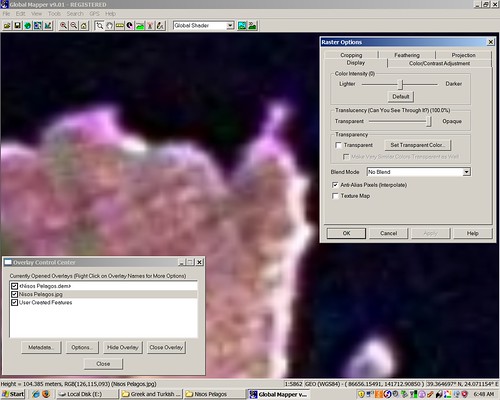
Step 3 - After Applying Anti-Alias (2-Seconds)
Once the image is selected and the Anti-Alias effect is switched on, I end up with smoothed pixels. They are much easier to work with for the purposes of my maps. Steps 2 and 3 took 10-seconds.
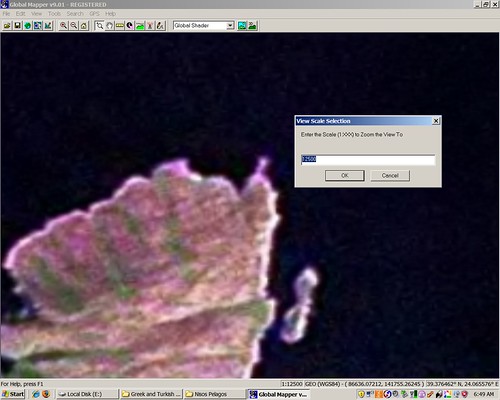
Step 4 - Zoom to 1:12,500 to Begin Digitizing (10-Seconds)
I like to work at 1:12,500 scale when I digitize from LIIMs. Depending on my expectations, the clarity of the image and other factors, I will sometimes work at larger scales to obtain my EVS precision mapping. Zooming takes 10-seconds. Most of that time is spend zooming in on the correct portion of the image.
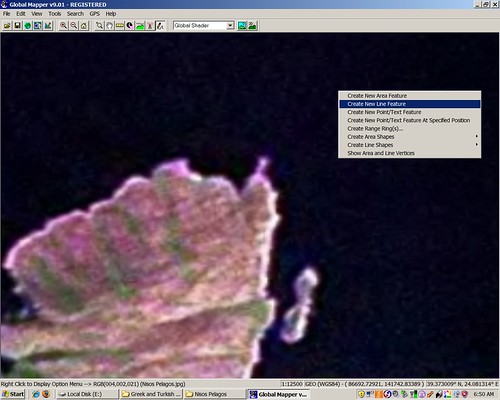
Step 5 - Select Create New Line (5-Seconds)
In Step 5 I select the digitizing option and right click to select the specific function. I work primarily with polylines, so I select Create New Line. That takes 5-seconds.
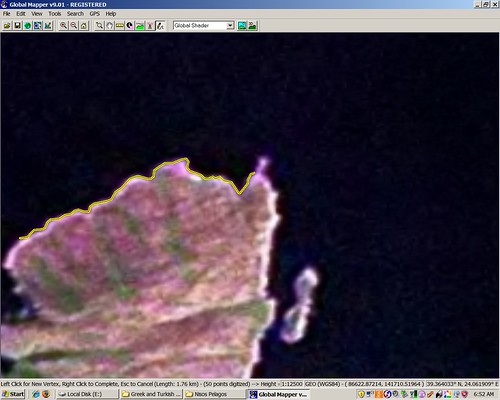
Step 6 - Digitized Line (Polyline)
Now comes the fun part, digitizing the shoreline or whatever layer of information you wish to work on. Digitizing with GM is tracing a consistently defined shoreline. That's the tricky part. That part takes lots of practice. But from load to digitizing - that only takes 30-seconds with GM and that really makes me happy.
Enjoy!
No comments:
Post a Comment